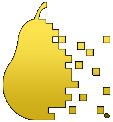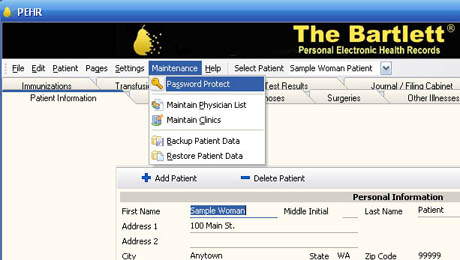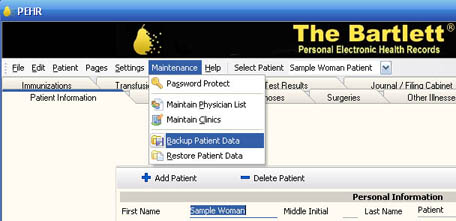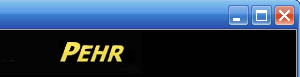Q. Why is the Sample Patient on my new Bartlett®?
A. The sample patient is for you to explore the flash drive before starting to enter in your own information. You can delete this “Patient” (on the Patient Info page) at any time, but it is handy when you show your Bartlett to other people so they do not see you own personal health information.
Q. Passwords
A.The program doesn't come with a password set. So just click on the “Continue” button to enter the program on the initial Medical Alert page. On your program you have the option to add a password. This is done on the Maintenance tab at the top of the program screen. Some people want a password for security. No software security is perfect and hackers can break into even high security programs. Some people don't want a password on their program to allow easy access by family and paramedics in the event of an emergency. The choice is yours. PEHR Technologies does not have access to your passwords so you must remember them yourself. PEHR Technologies cannot retrieve lost passwords.
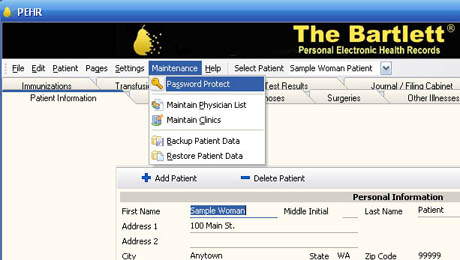
Working with my Healthcare Provider
Q. I went to see my doctor and he/she didn't know what the Bartlett® was or what to do with it.
A. If you go see your doctor, we recommend taking 2 printed copies of your Bartlett to share with your doctor. Not all doctor’s offices are set up to plug in USB flash drives. Ask you doctor to review your information on the printed copy for accuracy. Leave one for your doctor and then when you go home you can update your Bartlett with your doctor’s suggestions. If your doctor wants to help you build a useful personal health record, then ask for photocopies of key documents (e.g. EKG or test reports) that you can take home, scan, and load into your Bartlett.
Technical Questions
Q. How do I install my Bartlett®?
A. Click here for our Quick Installation Guide.
Q. Why can't I access the "Health Maintenance" page?
A. You need to pick a gender on the "Patient Information" page. This will then unlock the distinct male or female health maintenance page.
Q. How do I print my records?
A. On the tab bar across the top of the page, click on "Print Reports." Then choose "All" or the specific report you want. Once you click the button, it will bring up the "print preview screen." To print: click the print icon in the top left corner of the screen. This will open your print information box. Select the appropriate printer and then click "OK."
Q. What happens if the computer doesn't recognize that I have plugged in my Bartlett®?
A. Follow these steps:
- Click on "My Computer"
- Click on your flash-drive icon
- If your flash-drive icon is not there, try refreshing (right-click and hit refresh)
- If the icon is still not there, please reboot your computer
- If you still cannot access your Bartlett; please E-mail us at support@pehrtech.com.
Q. How do I enter images of my test results or procedures on the Bartlett®?
A.On the "Documents/Test Results" page click: "Add test result" Insert all of the necessary information. At the bottom of the dialogue box that is opened it asks for a file name. Click on the icon to the right that looks like a paper clip. Please chose the file on your PC that you want to add. You can add any picture file type. Then click Finish. After you load an image in the program, like a scanned test result, click in the image and use the wheel on your mouse to change the size of the image.
Q. I had an EKG done at my doctor's office, how can I put it on my Bartlett®?
A. If the image is already in a digital format, you can ask your doctor to e-mail you a copy or give you a copy on a disk. Then follow the instructions in the answer to "How do I enter images of my test results or procedures on the Bartlett?"
A. If there is not a digital copy, ask for a hard copy (paper, printed, etc.). You will need to scan the image onto your computer with a scanner. If you do not have a scanner, then you can take your paper copy to a facility such as Kinko's and they can make a digital image (e.g. jpeg) for you for a minimal fee.
Q. If I had tests taken, how can I scan the results into my Bartlett®?
A. See instruction for EKG above.
Q. My doctor wants me to keep a journal of my frequent test results that I do at home. How can I do this?
A. On the "Journal / Filing Cabinet" page, click on the "Add Journal Entry" button. This brings up a blank page, which you can type in any information which you would like. Or you can cut & paste from other documents.
Q. How can I add another patient into the Bartlett®?
A. On the Patient Information page, click on the "Add Patient" button near the top of the screen. You are now on the new patient's "Personal Information" page and can add that person's information to your Bartlett. The information that you add will be automatically saved without having to click a save button. The next time that you open the Bartlett, click on the "Select Patient" button to choose which patient you would like to view.
Q. What is a Backup Copy and how do I make one?
A.After you enter in your personal medical data, make a backup copy on your home computer. Then if you lose or damage your Bartlett, you can use your back-up file to restore the data to a new Bartlett. The back-up file function is also on the Maintenance drop-down menu. Select the folder you want the backup to go (you probably will want to create a folder for it, there are a lot of files in the backup), then click Ok.
If you for some reason lose your data you can restore it with the backup files. Under the Maintenance drop-down menu you will find the restore function.
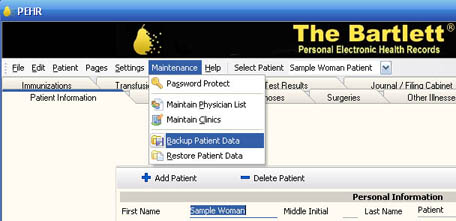
Q. Using the HELP function on the Bartlett®.
A.On each of the pages in the Bartlett program you can access the HELP function by pressing the F1 key.
Q. I have added an image or scanned test result, now what?
A.After you load an image in the program, like a scanned test result, click on the image and use the wheel on your mouse to change the size of the image.
Q. I was adding some information in a pop-up window and then I changed my mind, how do I delete the information?
A.If you start to enter in some data in a pop-up window, e.g. a Surgery, and then you change your mind and don’t want to enter any data, finish the data entry by clicking on each line and filling out every line, click on the “Finish” button and then click on the “Delete Surgery” button.
Q. The program doesn't seem to be working right, what do I do?
A.If the program doesn’t seem to be working properly, just exit out of the program (click on the red X in the upper right corner), and restart the program. This is similar to rebooting your computer.
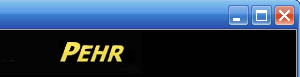
Q. I am running Windows 98 and I cannot load the flash drive.
A. You need to install the drivers for your specific flash drive. Click on:
Windows 98/98SE Drivers.
Q. How do I make a backup of my information?
A.After you enter in your personal medical data, make a backup copy on your home computer. Then if you lose or damage your Bartlett, you can use your backup file to restore the data to a new Bartlett. The backup file function is also on the Maintenance tab.
Q. I need help, what do I do?
A.If you need HELP using the program, try these steps, in this order:
- On each page in the program there is HELP - just push the F1 key on your keyboard.
- Go to the Frequently Asked Questions on the PEHR website at www.pehrtech.com/faqs.html
- If these options don't answer your question, then email PEHR at support@pehrtech.com
Additional Items
- Reminder - The PEHR software is copyrighted, so it is illegal to copy it. If you want additional Bartletts or want to upgrade to a USB drive with more memory, they are available for sale at the PEHR Store on the PEHR Technologies website.
- Only put the information in the program that you want. For example if you don't want your Social Security Number, then don't. It is your program. Be truthful about your medical history, but it is ultimately your decision on what items to list.
- If you start to enter in some data in a pop-up window, e.g. a Surgery, and then you change your mind and don't want to enter any data, finish the data entry by clicking on each line and filling out every line, click on the "Finish"button and then click on the "Delete Surgery" button.